The iPhone 8 is a popular device that many people use to access their emails. This article will discuss how to set up email on the iPhone 8.
Two main methods are available: automatic and manual. Automatic setup involves using the Settings app, while manual setup requires more information such as the email address, password, and server details.
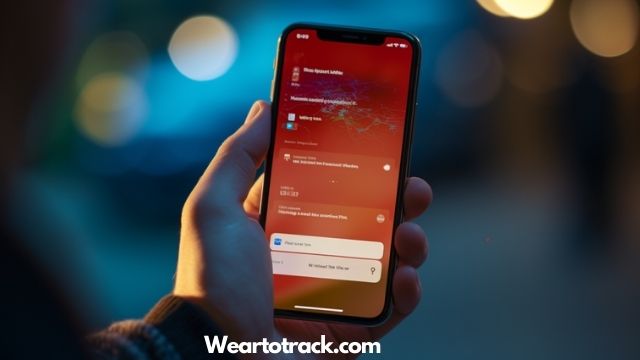
Additionally, third-party apps can be used instead of the Mail app. It is important to be aware of potential camera issues and privacy policies that may affect the user’s experience.
Table of Contents
Can iPhone Automatically Set up my email account?
Using the built-in Mail app, users of the iPhone 8 can combine email accounts from various providers and remember login details by opening Settings > Mail > Accounts and Passwords and following the instructions to add an account.
This is an automatic setup that requires minimal information and can be completed quickly. It is beneficial for users who have multiple email accounts from different providers.
Troubleshooting is possible if the settings cannot be located. If so, the user can manually enter the details, such as the name, email address, password, and description. Alternatively, the user can contact the administrator or IT person for server details.
Multiple accounts can be added in the same fashion to streamline email management. Third-party applications such as Gmail can also be used instead of the Mail app.
How to manually configure an email account on my iPhone?
Manually configuring an account requires more information than the automatic setup. To do so, visit the website for account settings and then follow these steps:
- Open Settings > Mail > Accounts > Add account > Other
- Enter name, email address, password, and description
- Click Next and wait for Mail to find the settings
- Type email details manually if settings cannot be located
How to set up email on an iPhone via Third-party apps?

Third-party applications offer an alternative to the Mail app for managing email accounts on iPhone 8. Gmail is a popular third-party application available for iPhone 8 users. It can be downloaded from the App Store and notifications can be enabled on first launch.
After signing in to a Gmail account, users can access their inbox from the app. An alternative option is to use the Safari browser to access the Gmail website. This provides access to emails without an app.
Apple Pay can also be used with third-party applications, allowing users to make secure payments with Touch ID or Face ID.
Furthermore, users can access multiple inboxes from a single application, allowing for easier email management. This provides an efficient way to handle email accounts, saving time and effort.
Frequently Asked Questions[FAQs]
How do I set up email on multiple devices?
Setting up email on multiple devices requires the same steps regardless of the device type. One must first create an account or add an existing one, enter the required credentials, and adjust the server settings if needed. After that, the email will be ready to use.
How do I delete an email account from my iPhone 8?
To delete an email account from an iPhone 8, open Settings, select Mail, choose Accounts, select the email account to be removed, and then press Delete Account.
How do I switch between email accounts on my iPhone 8?
To switch between email accounts on an iPhone 8, open the Mail app and tap the profile icon in the upper-left corner of the screen. A list of accounts will appear, allowing users to select the desired account.
What should I do if my email settings are not working?
If email settings are not working, manual setup may be required. Enter name, email address, password, and description, and choose between IMAP and POP. Contact the administrator or IT person for server details, and troubleshoot with provided instructions or seek support.
How do I secure my email account on iPhone 8?
To secure an email account on iPhone 8, it is recommended to enable two-factor authentication and use strong passwords. Regularly update software to patch any security vulnerabilities. Be mindful of suspicious emails and avoid clicking on unknown links.
As a professional trainer and a gadget lover, I’ve spent a lot of money and time buying wearable activity trackers, smartwatches, and gadgets, and checking them out. My site is focused on helping you with your activity tracking and smart technology journey. I try to provide the most helpful updated content on this subject. Hopefully, you will love my blogs and be a regular around here.



