Are you frustrated with Spotify lyrics not showing up? Don’t worry, we’ve got you covered! In this article, we’ll guide you through simple steps to fix this issue.
First, update your Spotify app to the latest version and ensure a stable internet connection. If that doesn’t work, try reinstalling the app.

You might also want to check if the song or album you’re playing has available lyrics. We’ll even show you how to disable or enable the Behind the Lyrics feature.
Whether you’re using an iPhone, Android, or PC, we’ve got the solutions for you.
Table of Contents
Updating Your Spotify App
To fix Spotify lyrics not showing, you should update your Spotify app to the latest version. Updating your Spotify app ensures that you have the most up-to-date features and bug fixes, which can help resolve issues with lyrics not appearing.
To update your Spotify app, follow these steps:
- Open the App Store (for iPhone) or Play Store (for Android).
- Search for ‘Spotify’ and tap on the app.
- If an update is available, you will see an ‘Update’ button. Tap on it to start the update process.
- Wait for the update to complete and then launch the Spotify app again.
Checking Internet Connection
Make sure your internet connection is stable to ensure that lyrics are loading properly.
Troubleshooting internet connectivity is crucial when dealing with Spotify lyrics not showing on your device. Slow or weak connections can hinder the loading speed of lyrics, causing them to not appear.
To troubleshoot this issue, first, check if you have a stable internet connection. You can do this by trying to load other web pages or streaming services to see if they work smoothly. If your connection is slow, try restarting your router or connecting to a different network.
Additionally, close any unnecessary apps or programs that may be using up your bandwidth.
Reinstalling Spotify App
Reinstalling the app is a straightforward solution that can resolve issues with Spotify lyrics not appearing on your device. If you’re experiencing this problem, follow these troubleshooting techniques to reinstall the Spotify app.
First, uninstall the current version of the app from your device. Then, go to your app store and search for Spotify. Download and install the latest version of the app.
Once the installation is complete, open Spotify and check if the lyrics are now showing. This method can help fix any glitches or errors that might be causing the lyrics to not appear.
Remember to ensure that you have a stable internet connection, as this can also affect the visibility of lyrics.
Verifying Song or Album Lyrics
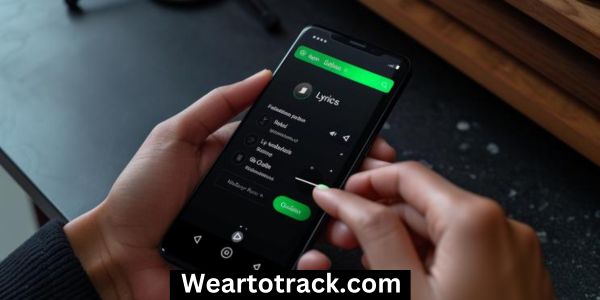
Check if the song or album you’re listening to has available lyrics by following these simple steps:
- Open the Spotify app on your desktop.
- Play the song or album for which you want to see the lyrics.
- Look for the ‘Lyrics’ button near the playback controls.
- If the button is grayed out or not visible, it means that the song or album does not have available lyrics.
To add lyrics to a song or album, you can use third-party apps or websites that provide lyrics. Find the lyrics for the song or album you want and copy them. Open the song’s metadata in your music library and paste the lyrics into the appropriate field. Save the changes and go back to the Spotify app. The added lyrics should now be visible when you play the song or album.
Using third-party apps for adding lyrics can be a helpful solution if the lyrics are not showing on Spotify. If you are experiencing difficulties with lyrics not showing on the desktop app, you can try these troubleshooting steps:
- Make sure you have the latest version of the Spotify app installed on your desktop.
- Check your internet connection to ensure it is stable.
- Verify if the song or album you’re listening to has available lyrics.
Disabling/Enabling Behind the Lyrics Feature
To toggle the Behind the Lyrics feature on or off, simply access the settings menu in your Spotify app.
If you’re experiencing Spotify lyrics not showing on your desktop, there are a few troubleshooting steps you can take.
First, make sure you have the latest version of the Spotify app installed on your PC.
Then, check your internet connection for stability as a weak connection can prevent lyrics from loading.
Next, verify if the song or album has available lyrics.
If the issue persists, try disabling and then enabling the Behind the Lyrics feature in the settings menu.
If none of these steps resolve the problem, you may need to reinstall the Spotify app on your PC.
Fixing Spotify Lyrics on Iphone and Android
Updating your Spotify app to the latest version is a quick and effective way to address the issue of lyrics not showing on your iPhone or Android device.
Here are three additional steps you can take to fix this problem:
Use third-party lyrics apps: If the built-in lyrics feature of Spotify is not working, you can try using third-party apps like Musixmatch or Genius to display lyrics while listening to your favorite songs.
Clear cache and data of Spotify app (for Android): Sometimes, the cache and data stored by the Spotify app can cause issues with the lyrics feature. To fix this, go to the Settings on your Android device, navigate to Apps or Application Manager, find Spotify, and then select Clear Cache and Clear Data.
Reinstall the Spotify app: If updating and clearing the cache and data don’t solve the issue, you can try uninstalling and reinstalling the Spotify app on your device. This can help resolve any software glitches that may be causing the lyrics not to show up.
Fixing Spotify Lyrics on PC

If you’re experiencing issues with Spotify lyrics not showing on your PC, don’t worry – there are troubleshooting steps you can take to fix it.
First, ensure that you have the latest version of the Spotify app installed. This can help resolve any bugs or glitches that may be causing the problem.
Additionally, check your internet connection for stability, as a weak connection can prevent lyrics from loading properly.
Verify if the song or album you’re listening to has available lyrics, as not all tracks have this feature.
You can also try disabling and then re-enabling the Behind the Lyrics feature to see if that helps.
If all else fails, you can consider reinstalling the Spotify app on your PC.
Frequently Asked Questions
Can I Manually Add Lyrics to Songs on Spotify?
Yes, you can manually add lyrics to songs on Spotify. Use third-party apps or websites to find the lyrics, then copy and paste them into the song’s metadata in your music library. Note that the lyrics may not sync across all devices.
Why Are Some Songs or Albums Missing Lyrics on Spotify?
Some songs or albums may be missing lyrics on Spotify due to various reasons. To troubleshoot the issue, update your Spotify app, check your internet connection, and verify if the song or album has available lyrics.
How Can I Clear the Cache and Data of the Spotify App on My Android Device?
To clear the cache and data of the Spotify app on your Android device, go to Settings, then Apps or Application Manager. Find Spotify, tap on it, and select Clear Cache and Clear Data. This can help troubleshoot lyrics not showing.
How Do I Update the Spotify App on My Pc?
To update the Spotify app on your PC, follow these steps: Go to the Spotify website, download the latest version, and install it. This can help troubleshoot the issue of lyrics not showing.
Is It Possible to Sync Added Lyrics Across All Devices on Spotify?
Yes, it is possible to sync added lyrics across all devices on Spotify. Simply add the lyrics to the song’s metadata and use Spotify’s desktop app to view them. Note that some alternative music streaming platforms also display lyrics.
Conclusion
In conclusion, fixing the issue of lyrics not showing on Spotify is a relatively simple process. By updating the Spotify app to the latest version, checking your internet connection for stability, and reinstalling the app if necessary, you can resolve this problem.
Additionally, verifying if the song or album has available lyrics and enabling or disabling the Behind the Lyrics feature can also help. The article provides specific instructions for different devices, such as iPhones, Androids, and PCs, as well as troubleshooting tips for specific scenarios.
By following these easy steps, you can enjoy the full Spotify experience with lyrics.
As a professional trainer and a gadget lover, I’ve spent a lot of money and time buying wearable activity trackers, smartwatches, and gadgets, and checking them out. My site is focused on helping you with your activity tracking and smart technology journey. I try to provide the most helpful updated content on this subject. Hopefully, you will love my blogs and be a regular around here.



