IMEI is a unique number that is mainly used to identify your device. So, if you want to get an IMEI number, but your device is locked, then I can help you.
In this guide, I will show you how to get an IMEI number on iPhone & iPad if locked.
Here is an article on my website that you must read, its about What If Someone Has My IMEI Number? Is It Dangerous?
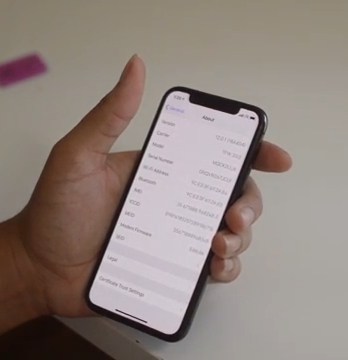
If your iPhone & iPad is locked, but you still want to get the IMEI number, then there are many ways to do it, and I will share all of them with you. These are some of the ways which you can use to find the IMEI Number.
- Using Official Box
- Using the SIM Tray or back of your device
- Using Finder and iTunes
- Using Apple ID
Table of Contents
How to Get IMEI Number on iPhone & iPad using Official Box?

If your iPhone or iPad is locked, but you want to find the IMEI number, then you can use the official box of the device. Here’s how you can do it.
- Find the official box of your device
- Check the Sides of the box and find a side with a lot of Bars. Here you will find your IMEI, Serial Number, and other relevant details.
That’s it.
How to Get IMEI Number on iPhone & iPad using SIM Tray?

If you are unable to find the Box of your Device, then don’t worry because you can find the IMEI number using this method.
If you have the iPhone 6S Plus or later versions such as iPhone 7, iPhone 8, iPhone XR, iPhone XS, and iPhone 11, then you can use this method. Similarly, if you have iPhone 3G, iPhone 3GS, iPhone 4, and iPhone 4S, then you can use this method as well. Here’s how you can do it.
- Remove the case of your iPhone (If Any)
- Now take out the SIM tray
- Look on the upper side of the tray, and you should find a small text. It’s the IMEI number of your iPhone. If you have iPhone 3G, iPhone 3GS, iPhone 4, and iPhone 4S, then you will find the Serial Number as well.
If your iPhone tray doesn’t have the IMEI number, then it means that you have the iPhone 6 or earlier versions such as iPhone 6 Plus, iPhone SE (First Gen), iPhone 5S, iPhone 5C and iPhone 5S. If you have these iPhones, then you will find the IMEI numbers on the back of your iPhone.
Just look at the backside of your iPhone, and you will see a lot of text on the lower side. Now, look for IMEI text, and the number following this text is the IMEI Number.
Similarly, if you want to know the IMEI or a Serial Number of your iPad, then you can look at its back.
Most iPads have their serial number on the back. If you have an iPad that has Wifi & Cellular support, then you will also find the IMEI number on the back.
How to Get IMEI Number on iPhone & iPad using Finder or iTunes?
If you don’t want to use the above methods, then you can simply use the Finder or iTunes to find the IMEI of your Device. Here’s how you can use it.
- The first step is to connect your device to the Computer.
- Now, if you have with macOS Catalina 10.15 or later versions, then open “Finder.” If you have Mac with macOS Mojave or earlier versions, or you have windows PC, then open “iTunes.”
- If you have the iPhone, then simply click on the Phone Number of your iPhone and it will show the IMEI and other details.
- If you have the iPad, then simply click the Serial Number of your iPad to find IMEI and other details.
How to Get IMEI Number on iPhone & iPad using Apple ID?
If you don’t have access to your locked iPhone & iPad, then you can find the IMEI number using the Apple ID. Here’s how you can use it.
- Open the Browser
- Go to Appleid.apple.com
- Enter your Apple ID, which is used on the Locked Device.
- Now enter credentials and proceed.
- Once you are in the Apple ID, find the devices section, and tap it
- Now select the device, which is locked, and you will see the IMEI number of that device.
- That’s it.
This method works well for both iPhones & iPad, so you can use it for both types of devices.
Conclusion
That’s all, folks. These are the different ways that you can use to find the IMEI of the unlock iPhones or iPad. If your iPhone or iPad is not locked, then the simple way to find the IMEI is from settings. Just go to the settings > General > about. In the About section, you will find the IMEI Number.
If you have lost your iPhone and you are wondering how to remove Apple Pay from lost iPhone or how to block stolen iPhone with IMEI number, then you can check the relevant guides on the website. Also, if you want to find out what happens when the IMEI number is blocked, then you can find a comprehensive guide on this topic as well.
If you have any questions, please let me know in the comment section below. Also, feel free to browse the website for more useful guides.
As a professional trainer and a gadget lover, I’ve spent a lot of money and time buying wearable activity trackers, smartwatches, and gadgets, and checking them out. My site is focused on helping you with your activity tracking and smart technology journey. I try to provide the most helpful updated content on this subject. Hopefully, you will love my blogs and be a regular around here.



