In just 5 easy steps, you can have your Fitbit tracker connected to your iPhone, allowing you to track your fitness stats and receive notifications.
All you need to do is:
- Download the Fitbit app from the app store.
- Join Fitbit within the app.
- Select your device.
- Set up your Fitbit account.
- Sync your tracker with your iPhone.
It’s that simple!

Table of Contents
Step 1 – Downloading the Fitbit App
To begin syncing your Fitbit with your iPhone or iPad, you’ll need to download the official Fitbit app from the app store on your device.
Go to the app store and search for ‘Fitbit.’ Once you find the app, tap on the ‘Get’ or ‘Download’ button to initiate the download.
The app is free, so you don’t need to worry about any additional charges.
After the download is complete, locate the Fitbit app on your home screen and tap on it to open. This will launch the app and allow you to proceed with the syncing process.
Make sure you have a stable internet connection before starting the sync to ensure a smooth and uninterrupted process.
Step 2 – Joining Fitbit and Selecting Your Device
Upon opening the Fitbit app, you’ll be presented with the option to join Fitbit and select the device you own. Tap on the ‘Join Fitbit’ option to proceed with the setup.
The app will display a list of Fitbit trackers available. Scroll through the list and select the Fitbit device you own. This step ensures that the app recognizes and syncs with the correct Fitbit tracker.
Once you’ve selected your device, tap on the ‘Set Up’ option. Fill out your account details, including your first name, last name, and email. Agree to the terms of service by checking the box provided.
Optional: Subscribe to Fitbit’s emails if you wish to receive updates and promotions. Tap ‘Next’ to proceed and create your Fitbit account.
Step 3 – Setting up Your Fitbit Account
After selecting your Fitbit device, tap ‘Set Up’ to provide your account details and create your Fitbit account.
This step is crucial to personalize your Fitbit experience and access all the features offered. By setting up your Fitbit account, you can easily track your fitness progress, receive notifications, and access additional features through the Fitbit app on your iPhone or iPad.
To create your account, simply fill out your account details, including your first name, last name, and email. Make sure to agree to the terms of service and consider subscribing to Fitbit’s emails for updates and promotions.
Once you’ve filled in all the required information, tap ‘Next’ to finalize your account setup. It’s that easy!
Step 4 – Providing Physical Information
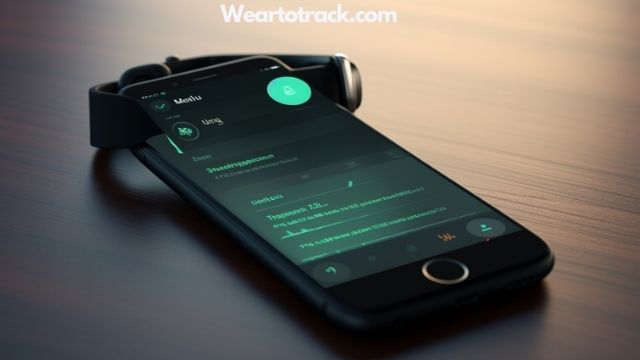
Once you’ve selected your Fitbit device and set up your account, you’ll be prompted to enter your physical information. This includes details such as your height, gender, weight, and date of birth. Providing this information is essential for accurate tracking and personalized insights.
Simply fill in your details in the Fitbit app to ensure precise reports and a comprehensive overview of your fitness progress. It’s important to enter accurate information as it will contribute to the accuracy of your data and recommendations.
By entering your physical information, Fitbit can calculate metrics like calories burned and distance traveled more accurately. This step takes only a few moments but is crucial for optimizing your Fitbit experience.
After entering your physical information, tap ‘Create Account’ to finalize the setup and begin syncing with your Fitbit device.
Step 5 – Syncing Your Fitbit Tracker With Your iPhone
To sync your Fitbit tracker with your iPhone, simply navigate to the settings menu in the Fitbit app on your iOS device. Once you have opened the app, you will see a menu at the bottom of the screen.
Tap on the ‘Account’ option, which is represented by a silhouette icon. This will take you to your account settings.
Scroll down and select the ‘Set Up a Device’ option. The app will prompt you to choose your device from a list of available options. Tap on your Fitbit tracker to continue.
Follow the on-screen instructions to complete the syncing process. Make sure your Fitbit tracker is nearby and has a good charge.
Once the syncing is complete, you can begin tracking your fitness data on your iPhone.
Frequently Asked Questions [FAQs]
Can I Sync My Fitbit Tracker With Multiple Iphones or Ipads?
Yes, you can sync your Fitbit tracker with multiple iPhones or iPads. Just follow the steps mentioned in the guide to sync your Fitbit with your iOS devices and enjoy tracking your fitness on any device.
What Should I Do if My Fitbit Tracker Is Not Appearing in the List of Available Devices?
If your Fitbit tracker is not appearing in the list of available devices, try restarting your iPhone or iPad. If that doesn’t work, make sure your Fitbit is charged and in range of your device.
Can I Sync My Fitbit Tracker With an Android Device as Well?
Yes, you can sync your Fitbit tracker with an Android device as well. Follow the same steps mentioned earlier to download the Fitbit app from the Google Play Store and set up your account.
How Often Should I Sync My Fitbit Tracker With My Iphone or Ipad?
You should sync your Fitbit tracker with your iPhone or iPad regularly to ensure accurate data and receive notifications. Syncing can be done wirelessly, making it convenient to access your fitness progress on the go.
Will Syncing My Fitbit With My Iphone or Ipad Drain the Battery Life of Either Device?
Syncing your Fitbit with your iPhone or iPad won’t drain the battery life of either device. It’s a convenient way to access your fitness data on the go and get notifications on your tracker.
As a professional trainer and a gadget lover, I’ve spent a lot of money and time buying wearable activity trackers, smartwatches, and gadgets, and checking them out. My site is focused on helping you with your activity tracking and smart technology journey. I try to provide the most helpful updated content on this subject. Hopefully, you will love my blogs and be a regular around here.



