If you are experiencing a problem with Google Fit with a verifying account or login, then this guide is for you. In this guide, I will share some very useful tips which will solve this issue for you. Let’s get started.
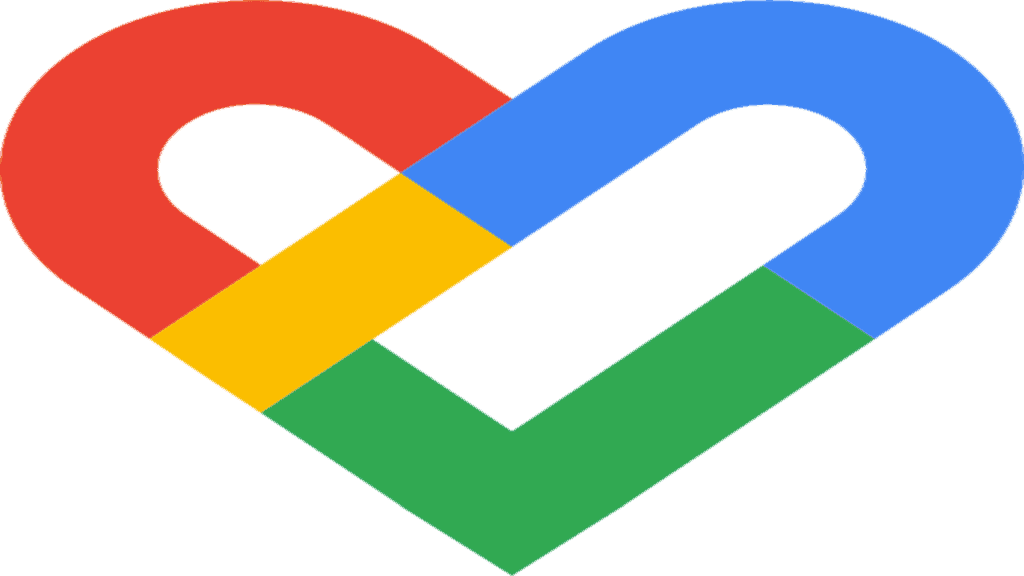
Google Fit is a great app, but it’s not perfect, and you can experience some issues here and there.
Two of the very common issues with Google Fit are the account verifying issue and login issue. If you are experiencing these issues, then there is no need to worry about it, and you can easily fix it.
Here is an article on my website that you must read, its about the Best 10 Fitness Trackers For Google Fit In 2023.
One of the best fixes is to clear the cache of your app, and it should solve the issues. You can also try the other fixes which I will explain in this guide. Let’s take a look.
Table of Contents
How To Fix The Google Fit Can’t Verify Account And Login Issues?
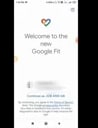
Google Fit account verification and login are two very common issues, and there is no one fix to it. Instead, there are a series of possible solutions that you can do to solve these issues.
I have collected these solutions from different forums, and these solutions worked for many users. So, there are chances that they might work well for you as well. Let’s get started.
Check Your Internet Connection
The first and simple possible solution to solve the verify account or login issue is to check your internet connection. If you are unable to verify your account or login, then it could be due to the network type.
You can try changing the network to a different network. For example, if you are on Wifi, you can switch to a Mobile connection or another Wifi. This solution worked well for many people, and you can use it too to save time.
Enable The Google Fit Notifications
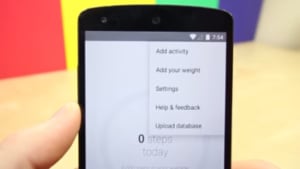
Another reason why Google is unable to verify your account or login could be due to the blockage of Google Fit Notifications. You can temporarily enable them to see if this issue persists or not. Here’s how you can enable the notifications.
- Go to the Settings of your smartphone.
- Now tap the search bar on the top and type “Notifications.”
- In this section, find “Google fit” and tap it.
- Now tap on “Allow Notifications.”
- That’s it.
Now try again and check if the issue is still there or not. If the issue still persists, check the next solutions.
Allow The Body Sensors Permissions
If the issue still persists, then it could be due to the fact that Google Fit doesn’t have the permission to Body sensors. You can simply give permission to Google Fit to use the body sensors, and it might solve this issue for you. Here’s how you can do it.
- Open the apps menu, tap the settings app to get access to settings.
- Once you are in the settings, tap the search bar on the top and type “Permissions.”
- Now go to the Permission section and tap “Body sensors” permissions.
- Enable the body sensors permission for Google Fit
- That’s it.
Now try again and see if the issue still persists or not. If you are still facing the issue, then you can use the next tip, which as your last resort!
Clear the Cache and Data of Google Fit
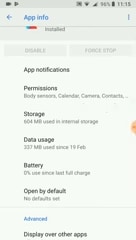
If you have used the above tips and are still experiencing the issue of account verification and login, then you can clear the cache and data of the app. A cache is basically the data that Google Fit downloads from the server, and it helps with fast operation. The app stores the data, such as your login details, preferences, and other data in the cache.
So, if you are experiencing the account verification or login issue, then the cache could be the culprit. As the cache is temporary and non-essential data, you can delete it, and the app will download the data again for the cache. Here’s how you can clear the cache of Google Fit.
- Open the settings of your smartphone.
- Find the “Apps” section and tap it.
- In the Apps section, tap “Apps.”
- Now find “Google Fit” in the list and tap it.
- Go to the storage section and tap it.
- Now tap “Clear Data” and “Clear Cache.”
- That’s it.
Once you have complete the process, reboot the device, and try again. Now it should solve the issue for you. If the problem is still there, then the issue is from Google’s side, and you can’t do much.
So, the only thing you can do is to report the problem to the developer. Here’s how you can report the issue.
- Open the Google Fit app on your smartphone.
- Now tap the question mark icon on the top right corner.
- Tap “Send Feedback”
- Here you can explain all the problem
- Also, don’t forget to add the System logs as it will help the developers to understand the problem.
Once you report the problem, your work is done. Now you have to wait for a reply from the developers.
Conclusion
That’s how you can fix the account verification and login issues on your Google Fit. These fixes have solved the issues for many users, and now they might help you as well.
If you are still experiencing issues after applying all these fixes, then you can report the issues to developers, and they will fix it for you. In the meantime, you can use the default app of your fitness tracker.
If you have the Samsung watch, then you can use Samsung health, which is a very capable fitness app, and you can read the comparison of Google fit vs. Samsung Health here.
Similarly, you can use the Fitbit app for Fitbit and so on. If you have any questions, please let us know in the comment section below. Also, visit the website for more useful guides.
As a professional trainer and a gadget lover, I’ve spent a lot of money and time buying wearable activity trackers, smartwatches, and gadgets, and checking them out. My site is focused on helping you with your activity tracking and smart technology journey. I try to provide the most helpful updated content on this subject. Hopefully, you will love my blogs and be a regular around here.



